setup IPTV on PS4

This educational aim to get you acquainted with how to use Plex on your PS4 to stream IPTV channels.
Plex is a powerful Media Server program for general users and utilizing it doesn't demand a high level of technical knowledge compared to its other competitors. Plex allows the users to stream media content from their home network to all compatible devices.
overview
Plex appears as a media video playback system that enable the users to simply share their movies, series, songs, photos, and fuany multimedia content that they have in storage. It utilizes a server to host all your media contents and media players to stream the contents. By installing the Plex Media Server to a PC on your personal network and adding media contents to your libraries, the server will retrieve the information concerning the library. Once that’s completed, you can connect a player App (In Plex it’s called Client) to the PC in the living room, your smart phone, tablets, etc... By connecting these devices to your network, the Apps will immediately identify the Server and display media contents ready to be play and stream.
Media Contents
In order to use Plex and make it functional, you must establish the server on a PC somewhere in your house. Without establish a server, the Applications won’t be capable of play any media contents. That process might appear a little bit complicated, however, the advantages it gives are enormous. In our personal experience, the first time when we load up the plex, it was extraordinary and exciting to use.
Easy Sharing
Combining an App to your Plex structure is easy. First, you must install the App, start it and see it as it discovers the Plex servers on the network. The server transmits the App details about your personal media library and its ready to watch. The excellent thing about this part is that, when the server is installed correctly and is up and running, you don't need to take any extra steps. It actually needs a few seconds to get the App identify the contents and play them.
Centralized Control
Hold all your contents store by a central server indicates that you have a singular place to control your media content collection. You have the ability to add new movies, or simply edit the poster picture being used for your Popular TV series. Every feature of the server is control via the Plex Web Application. It working in a web browser from anywhere in your house, therefore you don’t have to be at a special place to design your media library. When a modify is performed, it’s instantly available to all the Applications in house without taking any extra actions.
Record of Watched
The server retains track of what you have viewed, or are in the progress of watching. Each archive has a “watched” state sign that allows you to know that you have or haven’t watched the content. Additionally, if you stopped watching in a middle of a show, it recognizes where you left off and attempts to take up from where you stopped. This feature appears on any App, not just the one you started watching the content on in the first place.
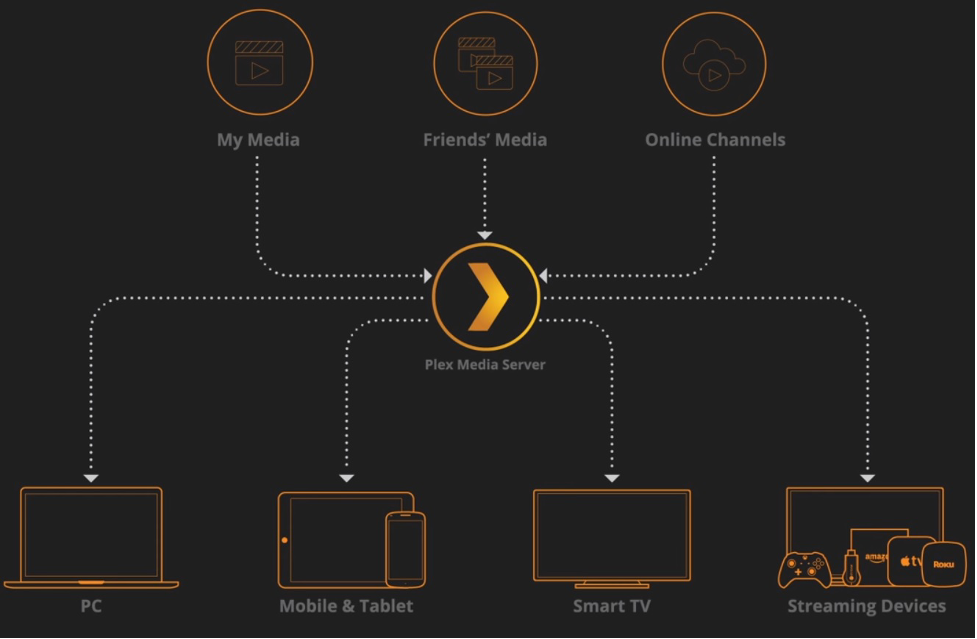
bring IPTV channels to
1: Start by downloading the Notepad and Install it to move to the next step.Download link:
https://notepad-plus-plus.org/download/v7.1.html
2: Now proceed to https://www.plex.tv/ and create an account. As we stated in the above article, with plex you can stream movies, music, and pictures from your computer, but this guide will be going to focus on IPTV for PS4.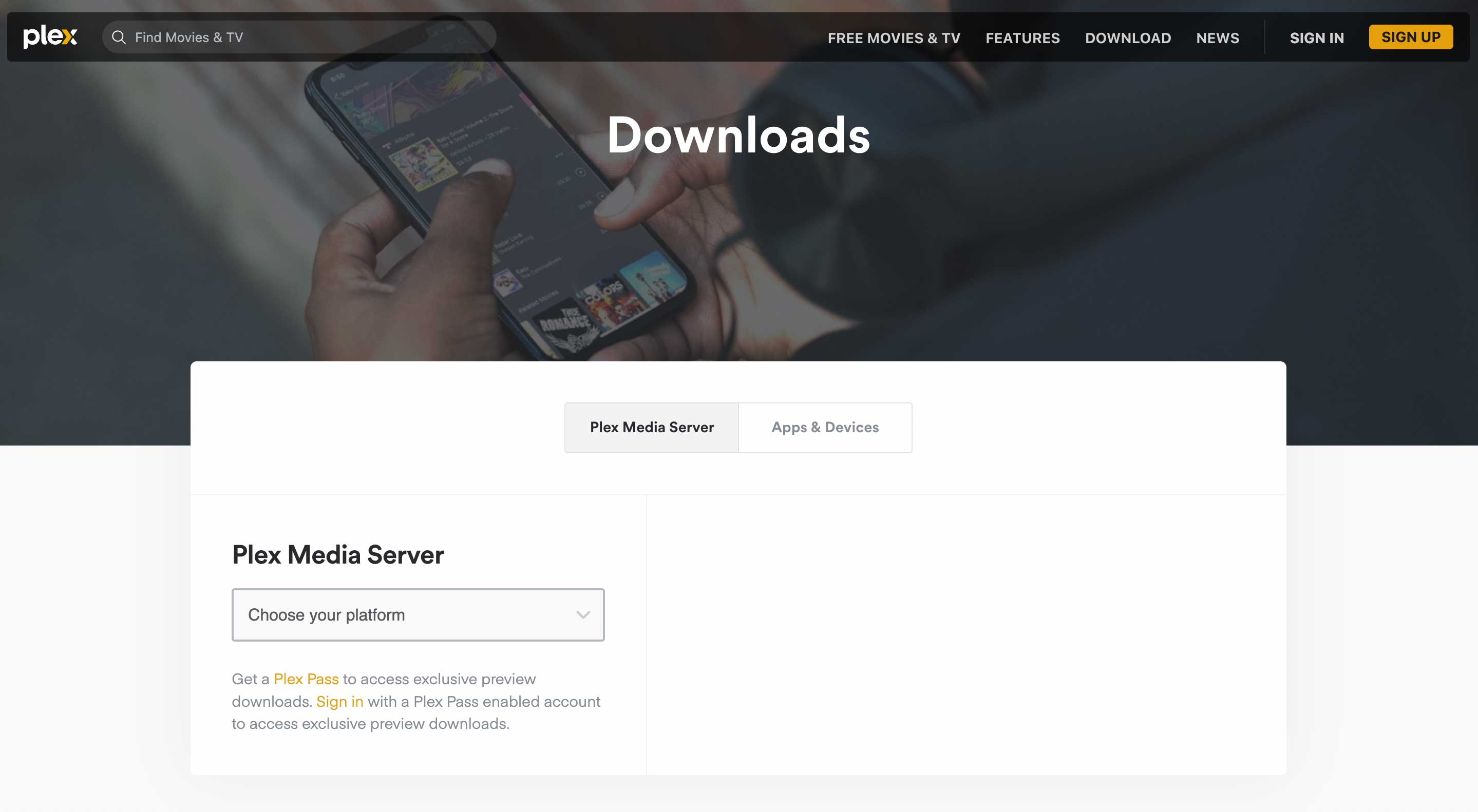
3: After creating your account, go to the "Downloads" section and look for "Plex Media Server" and download it.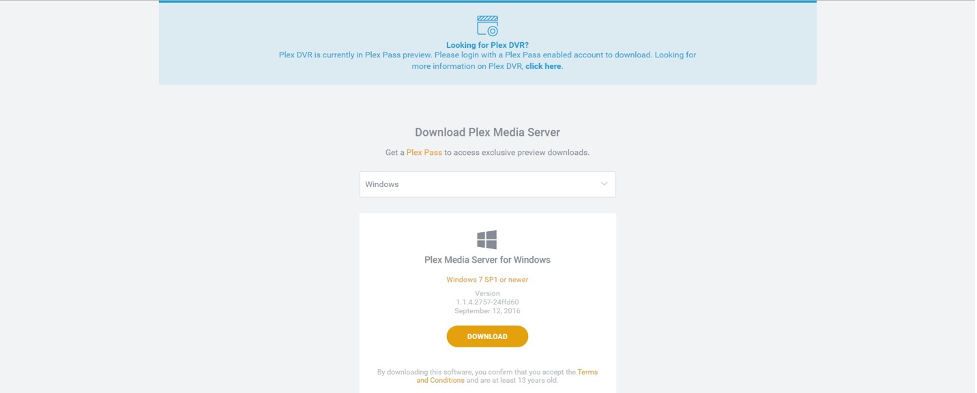
4: After downloading and installing Plex, you can go ahead and launch it.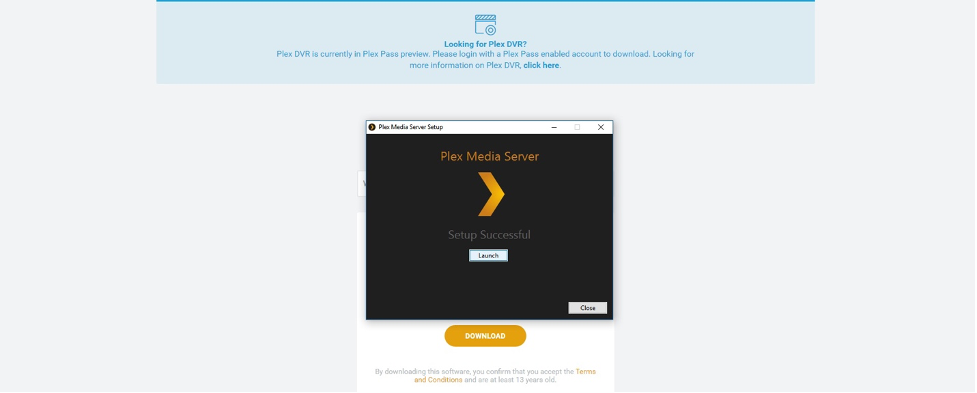
5: Now you need the IPTV plugin for Plex. You can download the IPTV plugin for Plex by clicking here.
6: After extracting the folder, you must paste the whole folder (IPTV.bundle-master) in this location:
C: /users/"your computer username"/AppData/Local/Plex Media Server/Plug-ins
7: After extracting the zip file, you will see a subfolder called contents, inside that folder, there is a file called info (.plist). Do a Right click on this file and select the option "edit with Notepad", you will notice this image: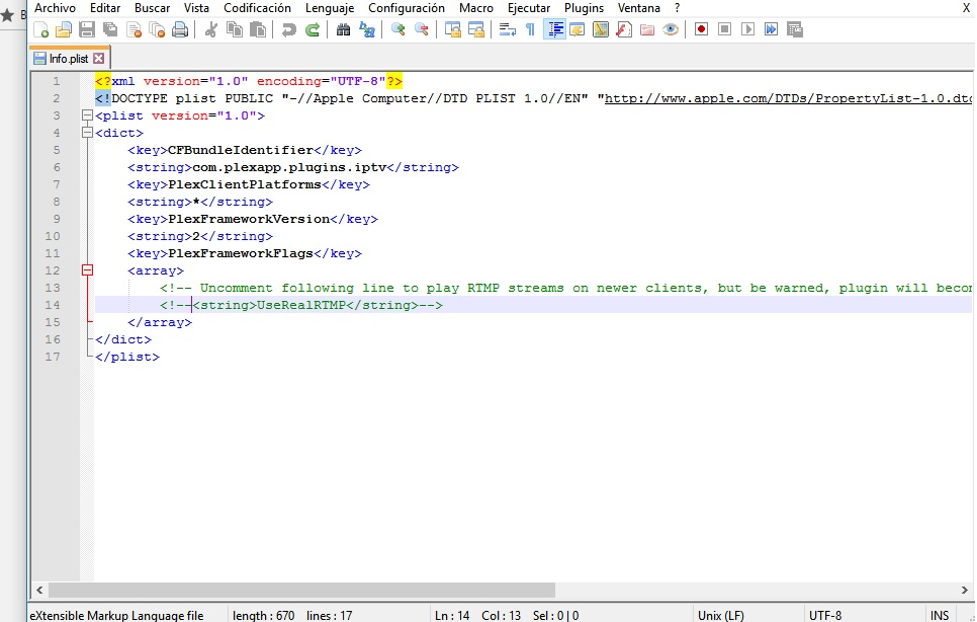
8: Now you must remove the bold section of the line:
<!--<string>UseRealRTMP</string>-->
and leave only
<string>UseRealRTMP</string>
like the below image: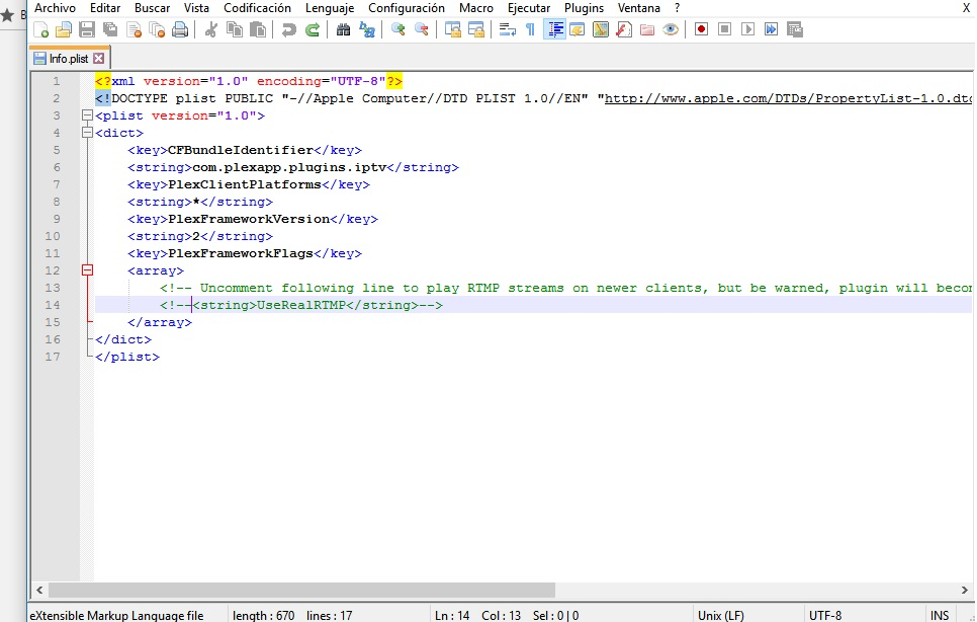
9: Enter the folder "Contents" and open "resources". Here you must download your M3U playlist and replace it with the playlist file which already exists in this folder.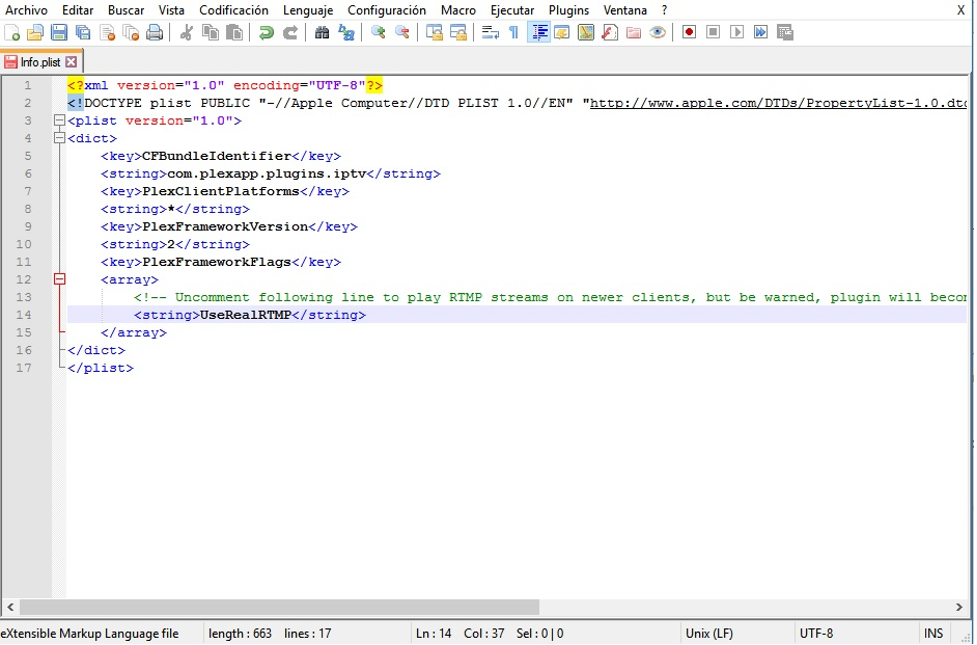
10: Move back to the folder "IPTV.bundle-master" and rename it to "IPTV.bundle"
11: The PC part is done for now. Turn on your PS4, open the store and search for PLEX and download it.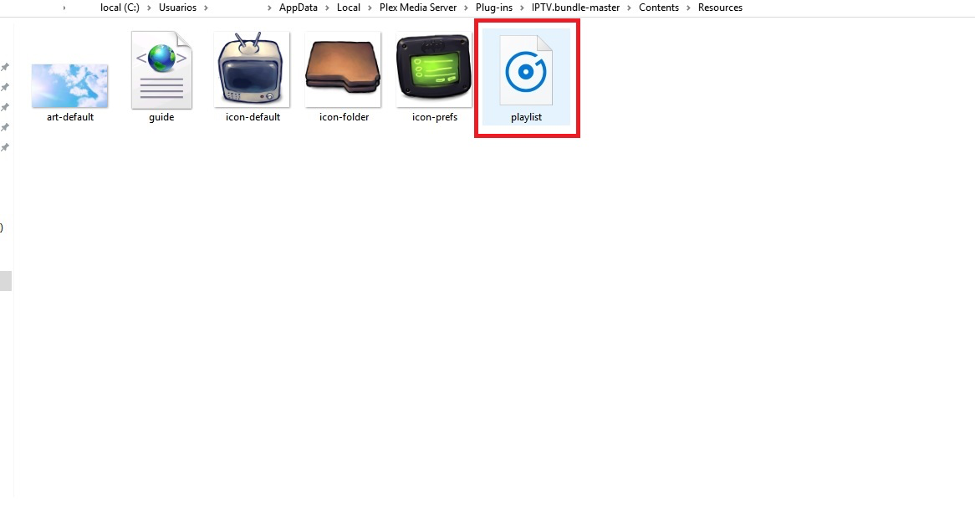
12: After downloading and launching Plex on PS4, you need a code to sign in to your account which you can go to https://plex.tv/link and enter it.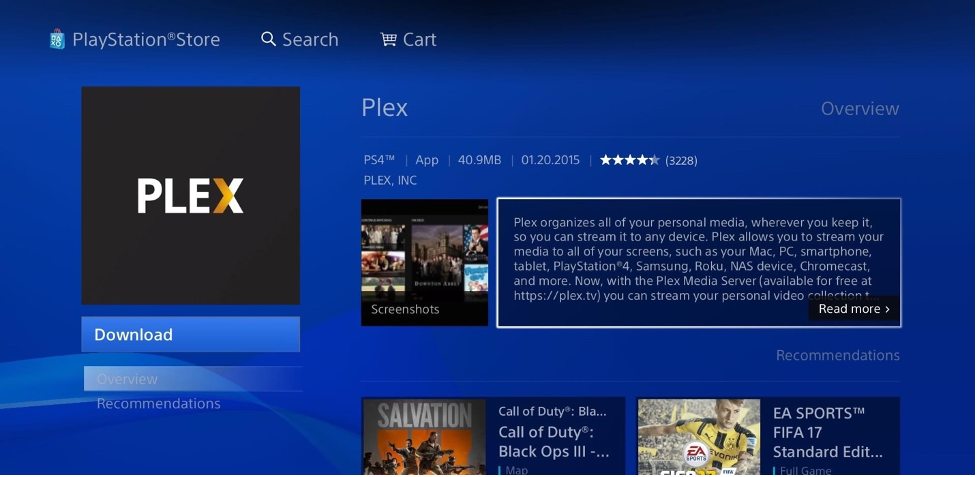
13: As the final step, open Plex in your computer and then in your PS4 in order to watch the channels that you added earlier.
Attention please:
• The Plex needs to be opened all the time on your computer before watching the channels in your PS4.
• Don't forget to close and restart PLEX on both PC & Playstation after updating the playlist.m3u inside the resources folder.
• The channels are also available to stream on your phones & tablets through the Plex app on your PC.
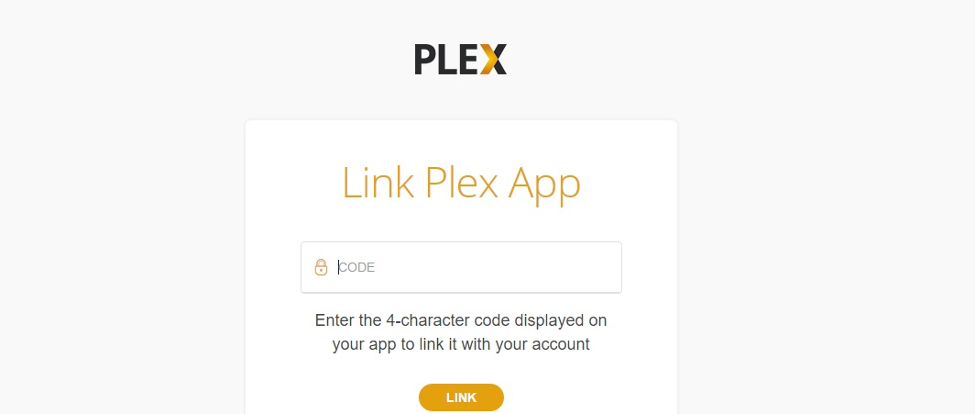
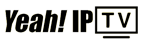 High Quality IPTV Subscription
High Quality IPTV Subscription